How to Delete Everything in a Course and Start Over
If the wrong course material was copied OR if the materials were copied twice, it is recommended to delete everything and start again.
Click through the course menu, tool by tool and delete everything. Instructions are listed below. Then use the Import/Export Copy Components tool to import the content from the course that has the content you want. Here is the job aid for a copy course content.
Content and Course Files
In Content, at the top of the table of contents on the left, click the words Table of Contents > click the dropdown menu beside the words “Table of Contents” > Delete all Modules
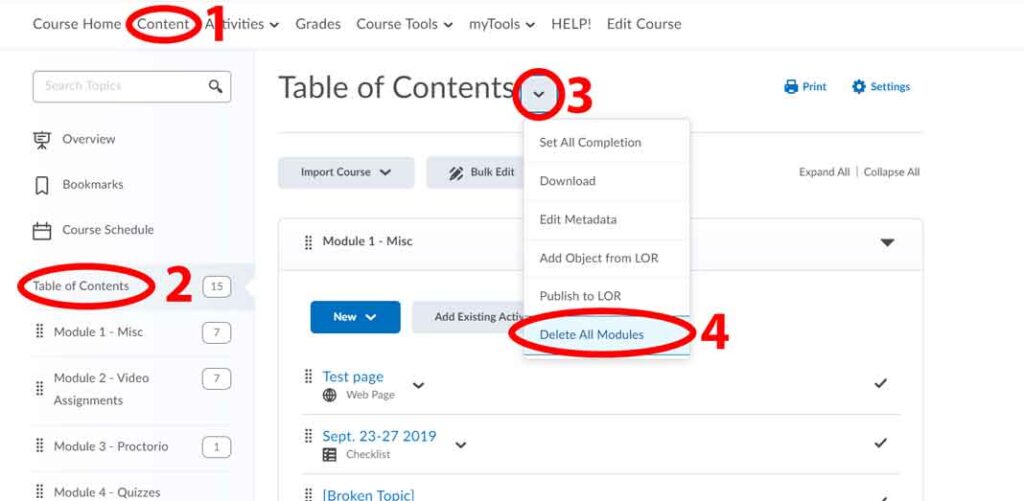
Next delete the files from the Manage Files area:
On the navigation bar in your course, click Edit Course > Site Resources > Manage Files
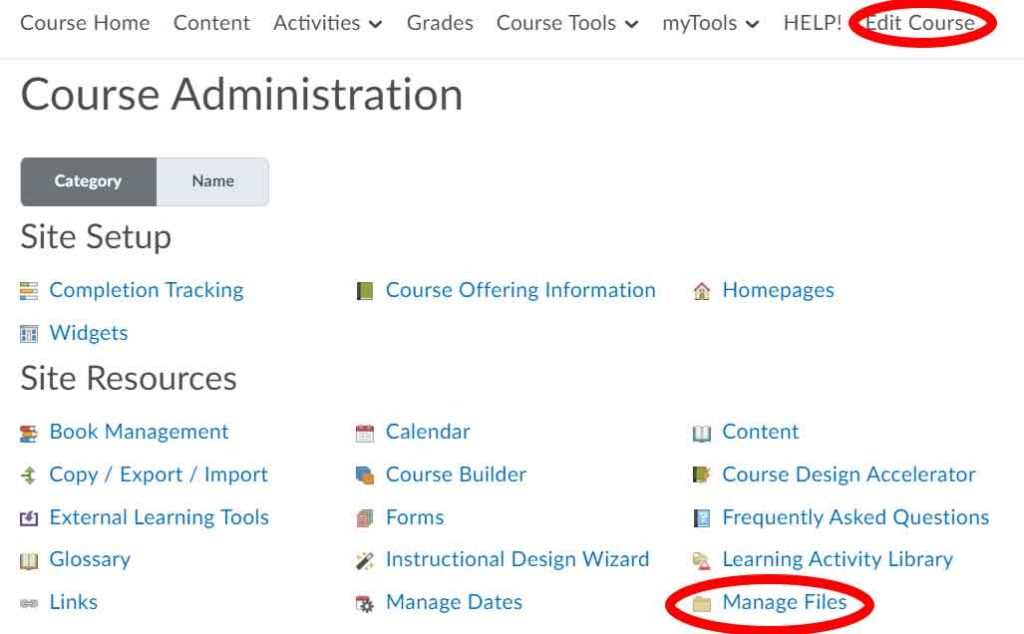
Tick the box at the top left of the files area to select all items, then click the garbage can icon to delete all items.

Quizzes, Self Assessments, Surveys and Question Libraries
Next you need to delete the Quizzes, Self Assessments and Surveys, then ALSO delete the Question Library too.
Quizzes, Self-Assessments & Surveys
On the navigation bar in the course > click Activities > Quizzes (or Self-Assessment or Surveys) > select all the quizzes (1) > More Actions button > Delete > confirm delete

Repeat the same steps for Self-assessments and Surveys.
Question Libraries
Click on Quizzes (or Self-Assessments or Surveys) > Question Library tab at the top of the page.

Tick the checkbox at the top of the page to select everything > Delete > Done Editing Questions

News
Click on the Course Home link in the Navigation Bar > News > drop down menu > Go to News Tool

Now find the checkboxes and click the topmost one, then click on the delete icon
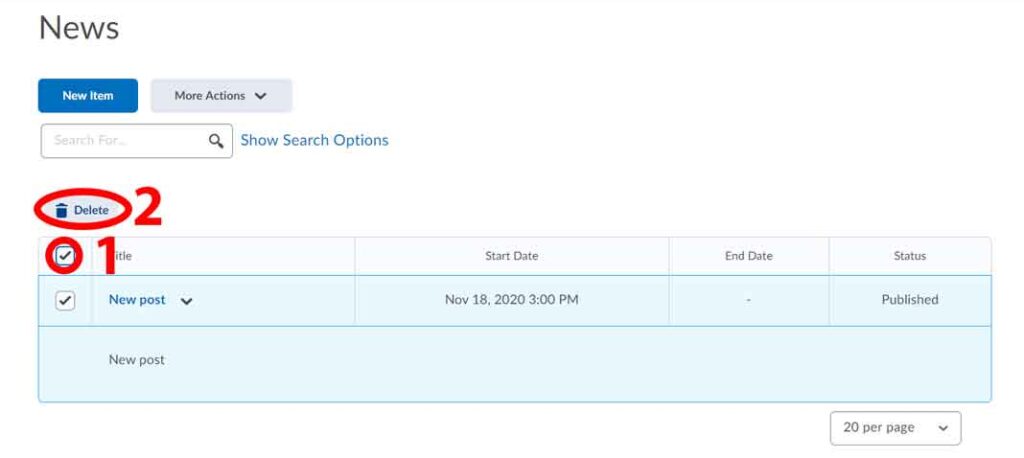
Discussions
Click on the Activities > Discussions > More Actions > Delete

Next in Delete Forums and Topic, tick the topmost checkbox to select everything and then click on the Delete button.

Assignments
Click on the Activities > Assignments > select all assignments (1) > More Actions > Delete

Grades
Click on Grades > Manage Grades

Now click on the More Actions > Delete > Select all the grade items to be deleted > Delete

You will be prompted again. Click on the topmost check box to select all items and then click the delete button.
Note: we recommend deleting all of the assignments, quizzes and discussion prior to deleting your grade items as any associations (? icons) will prevent you from deleting these items if they still exist
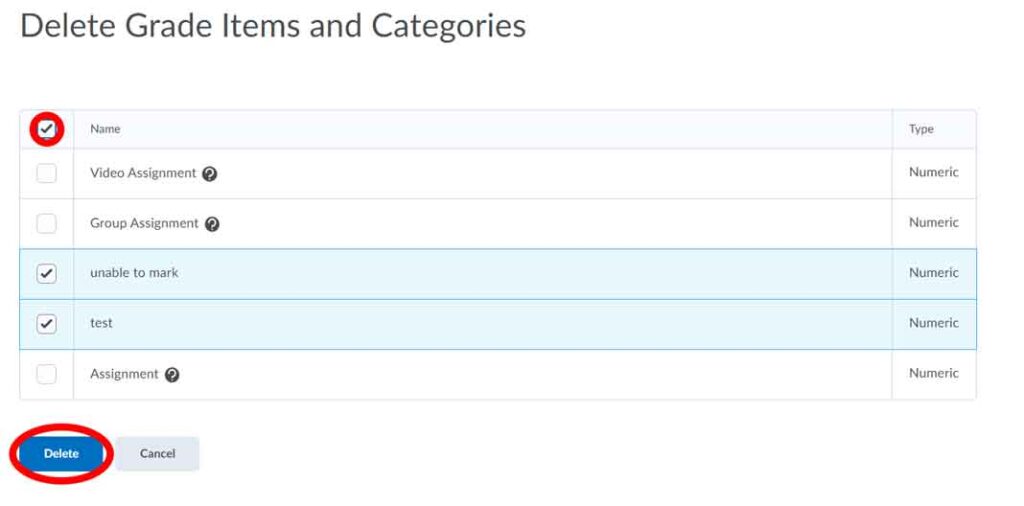
Links, Chat and Groups
Click on Course Tools > Groups
In groups select your group category and delete them all one by one. You can delete these by ticking the topmost checkbox to select all items and then click on the delete icon.
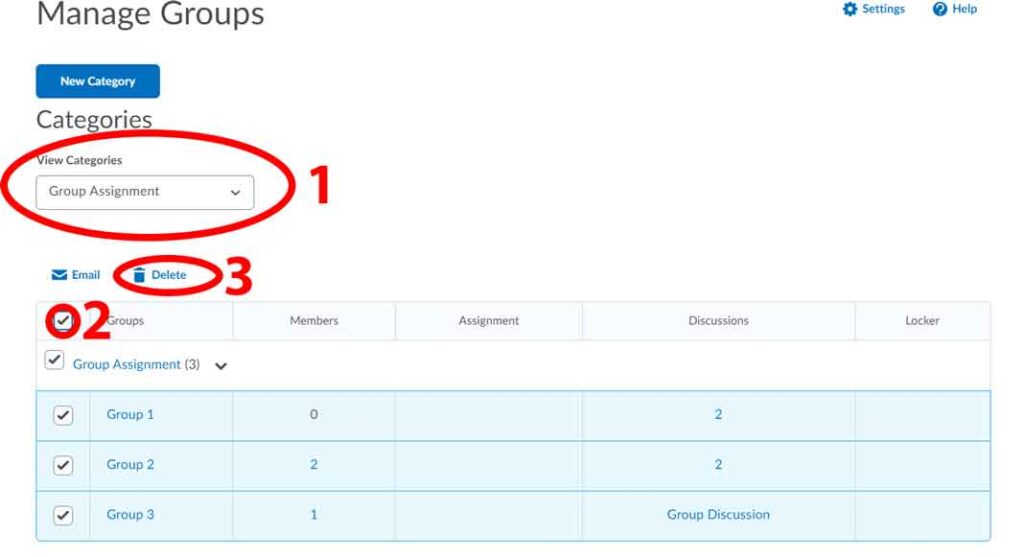
Now go to Course Tools > Links and repeat the steps above for this tool.
Now go to Activities > Chat and repeat the steps above for this tool as well.
Some Things to Consider
When you are importing from your live course, be sure to select all the items from the import list, so that they come over. Remember, if you have already imported any items, and want to import them again, you will need to delete them from the course your are importing into, otherwise you end up with duplicates of each item – double the content, double the dropboxes, double the quizzes… The only tool that doesn’t duplicate items is the Manage Files area. When you import the Course Files, they over-write all files in the Master with the files from the live course.
If you are importing just one Module from a course, you will need to select that module from the Content area as well as all the files for that module from the Course Files area.
If you import a course into your course twice, you will end up with duplicates of everything! The only place that doesn’t duplicate is the Course Files area. For everything else, you will have double and will need to go through tool by tool and delete the second set.




